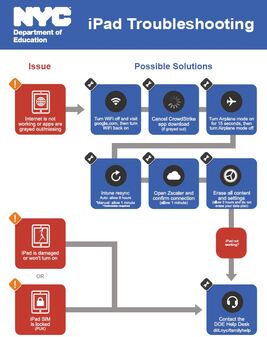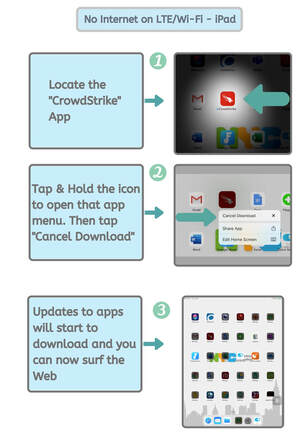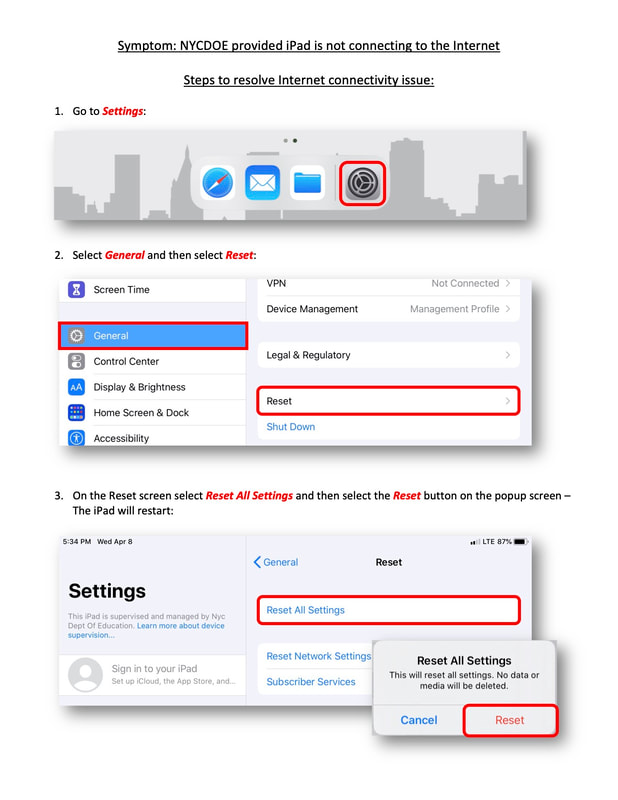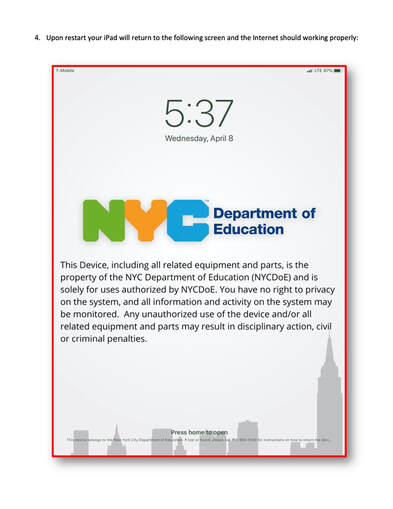|
PS/MS 95 Chromebooks
All Chromebooks borrowed from PS/MS 95:
|
iPad Update (click here for update directions)
By August 14, families who borrowed iPads from the DOE will receive an email or text about preparing DOE-loaned devices for the first day of school. Families will be asked to take action to ensure that their child’s iPad is updated and ready to be used for remote learning, including:
If you borrowed an iPad from the NYCDOE (not from PS/MS 95) and you are having problems connecting to the internet or Google Classroom, please try the troubleshooting solutions #1 and #2 below. If these do not resolve the problem, please contact the Tech Help Desk using the directions directly below.
Troubleshooting Solution #1: No Internet
Troubleshooting Solution #2: Connectivity
|